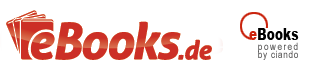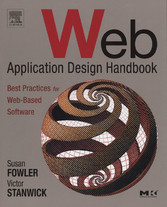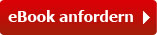Suchen und Finden
Front cover
1
The Morgan Kaufmann Series in Interactive Technologies
5
Title page
6
Copyright page
7
Table of contents
8
Preface
24
Answering Questions
24
Trust What You Already Know
25
Predicting the Future
25
A Short History of Visualization
26
Visuals Provide More Context
27
Visuals Encourage Pattern Recognition
28
Visuals Speed Up Decisions
29
Acknowledgments
30
1 What Is a Web Application?
32
What's the Difference Between a Web Page and a Web Application?
32
What Difference Does the Platform Make?
35
The Tentative Answer
43
Where Does My Program Fit?
44
What Is the Nature of the Relationship?
44
What Is the Conversation Like?
48
What Is the Nature of the Interaction?
48
What Are the Technical Requirements?
48
How Often Is It Used?
49
What Is the Expected Response Time (or the Perceived Distance)?
49
Are These Interactions in Real Time?
50
How Much Help Will the Users Need?
50
What Is the Interaction Style?
50
What Should It Look Like?
51
Does It Follow Any Standards?
52
How Intense Is This Interaction?
53
What Should This Application Look Like?
53
2 The Browser Framework
56
Browser Window: A Conceptual Model
56
Parts of a Browser Window
57
Parts of the Content Area
58
A Note About Navigation
60
Make Home Easy to Find
60
Put Local Navigation on the Left
61
Put Site-Wide Navigation on the Top
63
Repeat Links on the Bottom
64
Try Putting Advertising Banners in More Than One Spot
65
Overall Design Issues
65
Consider User Roles
65
Size Windows Correctly
66
Make Pages Printable
70
Use the Right Colors
71
Make Sure the Application Can Be Localized
72
Make Sure Pages Are Accessible
77
3 Data Input: Forms
90
Conceptual Model: Lists versus Objects
90
Data-Input Forms: The Basics
91
Use Fields to Collect Free-Form Information
93
Know the Various Field Types
93
Standard Field, Defined
93
General Design Guidelines
93
Make Entry Areas the Right Size
94
Don't Make Users Format Text
95
Provide Keyboard as Well as Mouse Navigation
96
Retain Cut, Copy, and Paste
96
Label Fields Correctly
97
How to Label Data-Input Forms
97
How to Label e-Commerce Forms
97
Accommodate Less Experienced Users
99
Use Different Labeling Strategies for International Forms
100
Make Sure Labels Are Correctly Tied to Their Fields
100
How to Group Fields
101
Complexity Is Not Necessarily Bad
102
Offer Automated Entry Fields
103
How to Show Protected Fields
104
Required Field, Defined
107
Use Required Fields Sparingly
107
How to Indicate a Required Field
108
Offer Defaults Whenever Possible
109
How Not to Indicate a Required Field
111
How to Provide Feedback for Required Fields
111
Prevent Input Errors with Dropdown Lists
114
When to Use Dropdown Lists
114
Check Your Lists for Typos and Other Errors
115
Put Lists in Order
116
When to Use Regular Lists Rather Than Dropdown Lists
116
Prevent Input Errors with Checkboxes
117
Checkbox Groups: Doing the Numbers
121
Be Careful How You Toggle
121
Use Opposites Only
121
Don't Use Negatives (You'll Create a Double Negative by Mistake)
122
Prevent Input Errors with Radio Buttons
122
"I Want Nothing!"
123
Make Your Checkboxes and Radio Buttons More Accessible
123
When to Use Tabs Instead of Pages
125
Guidelines for Tabs
126
When to Use Popups
127
Use Popups to Offer Information
128
Follow These Popup Guidelines
129
Three Traditional Popup Buttons
131
Use Standard Button Order
131
How to Do Dates, Addresses, and Other Standard Input
132
Dates: Use Calendar Popups and a Day-Month-Year Format
132
What Are the Standard Elements of Names and Addresses?
133
Numbers Are Handled Differently in Different Cultures
134
Credit Card Numbers Are the Same, Except When They're Different
136
Guidelines for Buttons
137
Use Buttons to Do Things, Use Links to Jump to Other Web Pages
137
How to Size Buttons
137
Set Buttons Off from Fields
138
Repeat Command Buttons at Top and Bottom
139
Be Careful Where You Put the Buttons on Tabs and Frames
140
Capture Multiple Button Presses
140
You Don't Really Need "Reset," Do You?
142
Include a "Find" Button
143
When Losing Input Is Dangerous, Strip Out the Browser Controls
144
Considering Offering Different Levels of Save
146
When to Validate Input
146
Mosaic Pages: Syndication and Links
147
What If Part of Your Application Is Someone Else's Application?
147
When to Warn That a Jump Is Imminent
147
Consider Using Flash to Simplify the Interaction
148
How to Be Helpful
149
4 Data Input: Lists
154
A Simple List
154
List on the Left, Object on the Right
156
Use Split Windows for Navigation as Well as for Lists
156
Consider Heterogeneous Windows
157
Use Lists for Parts of an Object
158
Consider Using Pictures
158
Potential Problems with the List-Object Strategy
160
How to Select the Right List-Object Strategy
161
How to Select and Open Objects from Lists
163
Selecting Multiple Rows
164
How to Change Objects from Lists
166
How to Show Actions
167
Where to Put the Actions
169
Use Popups for Secondary Data
170
5 Data Retrieval: Search
172
Searching: Doing the Numbers
172
Search Is Important
172
Most Searches Are Simple
173
Many Users Make Mistakes
174
Searches Are Shallow (but Don't Have to Be)
174
To Summarize...
174
Simple Search: Good for Uncomplicated Retrievals
175
Catch User Errors and Work Around Them
175
Remember the Search
177
Advanced Search: Good for Experienced Users
179
How to Connect Multiple Criteria
180
Don't Make Me Choose
182
I Want None of That
184
Now I Want the Opposite
185
How to Offer Help Politely
185
Complex Search: Good for Difficult Queries
188
Use Progressive Disclosure to Avoid Overwhelming Searchers
188
Who Should See What, or How to Deal with Security
189
You May Need to Provide a Complete View of the Database
191
Results of a Search
192
Provide Feedback
195
What to Do When You Retrieve Too Many Records
195
Be Careful with Error Messages
199
6 Data Retrieval: Filtering and Browsing
204
Use Filtering to Control Overloads
204
Filters Can Be Dangerous
205
Where to Put the Filter
206
How to Save the Filter
208
Use Browsing When the Query Is Fuzzy
208
Make the Most of People's Spatial Abilities
209
Maintain an Overview with Fish-Eye Lenses
210
Provide Database Overviews
213
Clustering and Concept Mapping Are Good for Visual Thinkers
214
Use Expanded Thumbnails to Make Information Pop Out
214
Offer Better Information by Providing Ratings
215
7 Data Output: Reports
230
Let Users Print Ad Hoc Queries
231
Ad Hoc Reports: Not Just Screenshots
232
Start Database Designs from Reports
232
Aren't We Trying to Get Rid of Paper?
234
Heavy Lifting: Management Reports
234
Home Grown or Store Bought?
236
Should This Be a Summary or a Detailed Report?
238
Should This Be a Comparison?
238
Defining Management Reports
239
Collect Requirements from Old Reports
240
Check for Data That Aren't from the Database
240
Rules for Headers
241
Rules for Footers
242
Rules for the Report's Body
243
Make Sure That Column Headings Are Clear
243
Make Sure the Report Shows Units of Measurement
244
Use the Right Fonts
245
How to Separate Rows Visually without Cluttering the Screen
246
What to Do if the Report Is Too Wide
249
Make Reports Work with Screen-Reading Software
250
Break Up Pages Logically
251
Report Parameters Tell People How the Report Was Created
253
8 Data Output: Printed Forms
254
Make Changes Hard to Do
255
What Size and Shape Is the Paper?
257
Designing a Form
258
Who Are You, and Why Are You Sending Me Things? Form Headers Contain Corporate Identity Information
260
Put Page Numbers in the Footers
262
Put the Important Information in the Body
262
Email or Post Forms Online
263
9 Interacting with Output
266
Designing the Formatting Window
266
Generating Output
270
Selecting Records for the Report or Set of Forms
271
Scheduling Reports
273
Manipulating Reports
275
Ways to Sort Columns
275
Ways to Change Column Order
279
Saving Output
281
Print for the File Folder
281
Archive Output
282
Save the Criteria for Formats and Output Generation
282
Save Old Data
283
Communication and Distribution
283
Use Email
283
Distribute Information About Access
284
Distribute Knowledge, Not Just Data
284
Export to Text Files
284
Export to Data Files
286
"Printer-Friendly" Versions
288
What to Do if There Are Too Many Records in the Report
291
Solutions
291
Before Starting the Report
291
While Generating the Report
292
When Displaying the Report
293
10 Designing Graphs and Charts
296
Will This Data Make a Good Graph?
298
Data Rectangles Hold the Information
298
Use Grids if the Data May Be Hard to Read
298
Axes Show the Variables
301
Scales Show Units of Measurement
314
Labels Provide Overall Meaning
324
How to Use and Choose Symbols on Line and Scatterplot Graphs
328
How to Separate Multiple Datasets on Line and Bar Graphs
332
Interactive Methods for Separating Multiple Datasets
338
11 Graph Types Based on Use
356
Simple Comparisons
356
Bar Chart
356
Horizontal Bar Chart
357
Clustered Bar Chart
358
Zero-Line Bar Chart
358
Pictorial Bar Chart
359
Pareto Diagrams Are Not Bar Charts
359
Changes Over Time
362
Line Graph
362
High/Low/Close
363
Candle Chart
364
Statistical Analysis
365
Histogram
365
Rules for Formatting Histograms
365
Frequency Polygon
368
Pyramid Histogram
369
Stem-and-Leaf Graphs
370
Scatterplot
371
Bubble Chart
371
Proportion
374
Area Charts
375
Area Charts Are Cumulative
375
Pie Chart
378
Rules for Formatting Pie Charts
379
Donut Chart Variation
381
Segmented Bar Chart
381
Horizontal Segmented Bar Chart
381
Paired Horizontal or Vertical Bar Chart
382
Zero-Line Bar Chart
382
12 Designing Diagrams
388
When to Use Diagrams
388
Designing Diagram Software
388
Parts of a Diagram Window
390
Parts of Diagrams
391
Creating Diagrams
402
Provide a Drawing Area
403
Provide a Palette
405
Provide Tools and Commands
413
Let Users Redisplay Diagrams Whenever They Need To
414
Rules for Saving Diagrams
414
Showing Diagrams
414
Provide Filtering Options
415
Provide Panning
415
Provide Zooming
416
Overviews Provide Context
421
Make Diagrams Come Alive
428
13 Diagram Types
444
Cause-and-Effect Diagrams
444
Primary Symbols
445
Engineering and Scientific Diagrams
445
Cross Section
446
Cutaway View
446
Elevation View
447
Exploded View
447
Line Drawing
450
Photographs
451
Plan View
454
Schematic
454
Flowcharts
459
Primary Symbols
459
Network Diagrams
460
Primary Symbols
460
Organization Charts
460
Primary Symbols
462
Create Live Organization Charts
463
Don't Restrict Yourself to Hierarchies: The Anti-org Chart
464
Other Hierarchical Charts
465
Software Design Diagrams
466
Data-Flow Diagram
467
Primary Symbols
468
Entity-Relationship Diagram
470
Primary Symbols
471
Variations
471
State-Transition Diagram
473
Primary Symbols
473
Time-and-Activity Charts
476
Primary Symbols
476
Variations
477
Provide Text Versions
478
Create Live Time-and-Activity Charts
481
Treemaps
481
14 Designing Geographic Maps
484
When to Use Maps
484
Maps Are Data Made Visual
486
Use Vector Maps to Show Points, Lines, and Areas
488
Use Raster Data for Continuous Images and Photos
494
Use Triangles to Analyze Surfaces
499
Data About Data: How Places Are Identified and Shown
503
Separate Information Using Layers
504
Get the Scales Right
507
Pinpoint Locations by Latitude and Longitude
510
Know Your Projections
516
Follow the Rules for Color on Maps
529
How False Colors Are Assigned on Satellite and Aerial Maps
529
Don't Overdo Color
531
Are Four Colors Enough?
532
Know Your Map Data
533
What Types of Data Do You Need?
533
How to Manage Map Error
535
15 Interacting with Geographic Maps
546
Viewing Maps
546
Keys Tell Users Where They Are
546
To Maintain Trust, Provide Background Information
553
How to Show Errors
554
Acting on Maps
558
Let Users Change the Level of Detail
559
Use Aggregates to Manage Problems
561
16 Types of Maps
566
Help Users Find Locations
566
Provide Methods, If Necessary, for Measuring Distances
568
Check Whether You Need to Offer Travel Times
569
Overlay Information on Locations
570
Show How Data Are Distributed Geographically
572
Use Either of Two Methods to Show Data
573
Statistical Maps Have Problems (But There Are Solutions)
573
Use the Right Method for the Data
578
Attach Data to Points When the Points Are Important
579
Show Distances When Distances Are Important
579
Use Isolines to Show Bands of Data
580
Distort Map Sizes to Show Relative Data Sizes
580
Use 3D Steps to Indicate Data Sizes
580
Use 3D Contours to Indicate Data Sizes
582
Use Whatever Works
582
Provide Decision Support and Analysis
583
GIS/MLS
583
Land Use
583
Customer Relationship Management (CRM)
586
Appendix A Web Application Design Worksheets
592
Page-to-Application Continuum
592
Look-and-feel Continuum
593
Appendix B Quality Testing
596
Accessibility
596
Internationalization
596
Data Input
597
Data Retrieval
599
Data Output
600
Graphs
601
Diagrams
601
Geographic Maps
602
Tests for Data
602
Appendix C Usability Testing
604
Overall
604
Data Input
604
Data Retrieval
605
Data Output
605
Graphs
606
Diagrams
607
Visualizations
607
Appendix D Design Checklists
614
Accessibility
614
Internationalization
615
Data Input
617
Data Output
617
Graphs
620
Diagrams
622
Geographic Maps
625
Glossary
628
References
632
Resources
642
Accessibility
642
Articles, Books, and White Papers
642
Color Vision
643
Effects of Aging
643
Equipment and Technologies
644
Software Platforms
644
Web Sites
644
Cascading Style Sheets
645
Web Sites
645
Books
646
Content Management Systems, Help, Error Management
646
Graphics and Cognitive Psychology
646
Internationalization
646
Articles, Newsletters, White Papers
646
Bibliographies
647
Books: Cultural Aspects of Internationalization
647
Books: Technical Aspects of Internationalization
648
Code Pages and Character Sets
648
Forums
648
Organizations
648
Quality and Usability Testing
649
Software and Data
649
Technical Documentation and Tutorials
649
Other
649
Web Application Framework
649
Books
649
Development (Not Look-and-Feel) Standards
650
Log File Analysis
650
Look-and-Feel Standards for Web Applications
651
Validators
651
Data Input
651
Auto-fill
651
Auto-complete
651
Data Capture
652
Date, Time, Address, and Number Standards and Internationalization
652
Dropdown Type-Ahead
652
Flash for Input Forms
652
Input Form Design
653
Syndication and Cross-Site Interactions
653
Data Retrieval
653
Articles and Web Sites
653
Data Output
654
Formatting
654
Paper Sizes
654
Printing
654
Software Reporting & Document Management Packages
655
Output Forms, XML, and Business
655
Typefaces
655
Graphs and Charts
656
Data Scraping
656
Software Packages
656
Statistical Analysis
657
Diagrams
657
Software and APIs
657
Cause-and-Effect Diagrams
657
Software Design Diagrams
657
Symbols and Standards
658
Organization Charts
659
Time-and-Activity Charts
659
Geographic Maps
659
General
659
Color Standards
659
Data Sources
660
Glossaries
660
Maps and Satellite Images
660
Online Newsletters and White Papers
660
Online Tutorials
661
Organizations
661
Projections
661
Software
661
Standards
662
Symbol Sets
662
TESTING
663
Quality Testing
663
Usability Testing
663
Biographies
664
Index
666
Alle Preise verstehen sich inklusive der gesetzlichen MwSt.